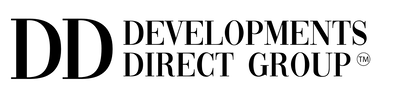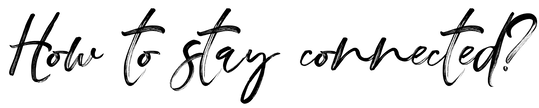Here is a quick super easy reference page to ensure our communication is seamless and it doesn't get lost.
If you need any help, please feel free to contact me, and I would be happy to help!
If you need any help, please feel free to contact me, and I would be happy to help!
Gmail
1: Add the email address to your Contacts.
Yahoo
Outlook.com (includes Hotmail, MSN, and Windows Live)
AOL Mail
Outlook Desktop
Mac OS X Mail
Whitelist Your Email Address on Your Mobile Devices
iOS Devices – iPad, iPhone, iPod Touch
Android Devices – Samsung, Google Nexus, others
1: Add the email address to your Contacts.
- In the Gmail screen (or any Google screen), click on the Google Apps icon at top-right (9 dots in a square) and choose Contacts (you may need to click ‘more’ or scroll to see it).
- Use the “Create contact” button on the left to create a contact with the email address you want to whitelist and save.
- In the Gmail screen, click on the Settings gear on the top-right.
- Select “Settings.”
- Click on the “Filters and Blocked Addresses” tab.
- Click on the “Create a new filter” link.
- In the pop-up screen, locate the “From” field, and enter the email address you’d like to whitelist. If you want to whitelist all email addresses from a specific domain, type “@” followed by the domain name (ex. @websitecreationworkshop.com). Then click on the “Create filter” button.
- On the next screen, check “Never send it to spam” and click on the “Create filter” button.
Yahoo
- Click on the Settings gear on the top-right.
- In the pop-up screen, click on “More settings.”
- Select the “Filters” tab.
- Click on “Add new filters” under “Your filters.”
- Name the filter and enter the email address you’d like to whitelist in the “From” field (you get to choose a filter criterion here as well).
- For “Choose a folder to move to,” select “Inbox” and Save.
Outlook.com (includes Hotmail, MSN, and Windows Live)
- Click on the gear on the top-right, then choose “View all Outlook settings.”
- Click on “Mail” – “Junk email.”
- Under “Safe senders and domains,” add the email address you’d like to whitelist. To add a domain, simply enter the domain name (ex. websitecreationworkshop.com)
- Hit “Enter” to save the settings.
AOL Mail
- Add the email address you want to whitelist to your address book. To do so, click “Contacts” on the left of your inbox screen.
- Click on the “New contact” Icon.
- Add the contact information on the next screen.
Outlook Desktop
- Go to the “Home” tab.
- Click on the “Junk” in the “Delete” group, and select “Junk Email Options.”
- Under the “Safe Senders” tab, click on “Add” and enter the email addresses you’d like to whitelist.
- Click “OK.”
Mac OS X Mail
- From the top menu, go to “Mail” – “Preferences.”
- Under the “Rules” tab, click on “Add Rule.”
- Name the rule.
- For the 1st dropdown, select “any” (ie. “If any of the following conditions are met”).
- In the 2nd dropdown, select “From.”
- Last, in the 3rd dropdown, select “Ends with.”
- For the “Ends with” field, enter the email address you want to whitelist. If you want to whitelist an entire domain, just enter the domain name (ex. @websitecreationworkshop.com)
- For the “Perform the following actions,” select “Move Message,” “to the mailbox,” and “Inbox.”
- Click OK.
Whitelist Your Email Address on Your Mobile Devices
iOS Devices – iPad, iPhone, iPod Touch
- Find any emails you want to whitelist.
- Tap the sender and add to either a new contact or an existing contact.
Android Devices – Samsung, Google Nexus, others
- In the default email client, touch the sender picture thumbnail in any email from us.
- Click OK to add to contacts.
|
Developments Direct TM
Buyers Only Property Matchmaking Agency Visit our Agency for the lastest properties Gold Coast, New Zealand, & Nationwide |
Partners with Industry Leaders
For Business Inquiries, Real Estate & Personal Referral Program CONTACT US | Privacy Policy | DISCLAIMER © COPYRIGHT 2020 |